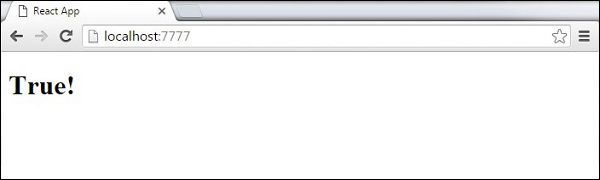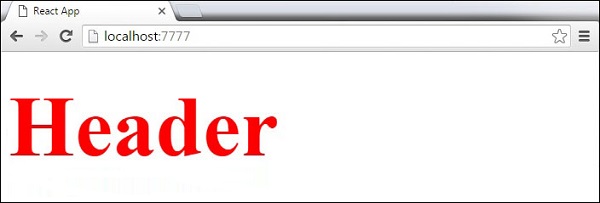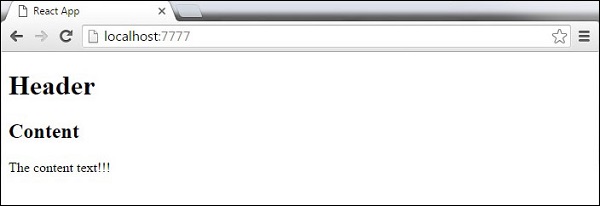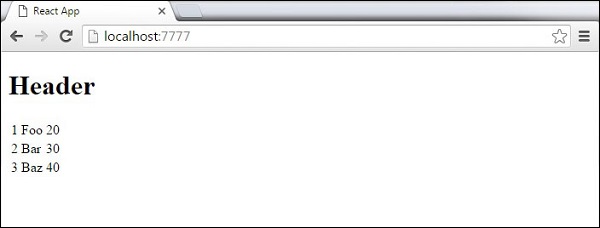In this chapter, we will show you how to set up an environment for
successful React development. Notice that there are many steps involved
but this will help speed up the development process later. We will need
NodeJS, so if you don't have it installed, check the link from the following table.
| Sr. No. |
Software & Description |
| 1 |
NodeJS and NPM
NodeJS is the platform needed for the ReactJS development. Checkout our NodeJS Environment Setup. |
Step 1 - Create the Root Folder
The root folder will be named
reactApp and we will place it on
Desktop. After the folder is created, we need to open it and create empty
package.json file inside by running npm init from the
command prompt and follow the instructions.
C:\Users\username\Desktop>mkdir reactApp
C:\Users\username\Desktop\reactApp>npm init
Step 2 - Install Global Packages
We will need to install several packages for this setup. We will need some of the
babel plugins, so let's first install
babel by running the following code in the
command prompt window.
C:\Users\username\Desktop\reactApp>npm install -g babel
C:\Users\username\Desktop\reactApp>npm install -g babel-cli
Step 3 - Add Dependencies and Plugins
We will use
webpack bundler in these tutorial. Let's install
webpack and
webpack-dev-server.
C:\Users\username\Desktop\reactApp>npm install webpack --save
C:\Users\username\Desktop\reactApp>npm install webpack-dev-server --save
Since we want to use React, we need to install it first. The
--save command will add these packages to
package.json file.
C:\Users\username\Desktop\reactApp>npm install react --save
C:\Users\username\Desktop\reactApp>npm install react-dom --save
As already mentioned, we will need some
babel plugins, so let's install it too.
C:\Users\username\Desktop\reactApp>npm install babel-core
C:\Users\username\Desktop\reactApp>npm install babel-loader
C:\Users\username\Desktop\reactApp>npm install babel-preset-react
C:\Users\username\Desktop\reactApp>npm install babel-preset-es2015
Step 4 - Create the Files
Let's create several files that we need. It can be added manually or using the
command prompt.
C:\Users\username\Desktop\reactApp>touch index.html
C:\Users\username\Desktop\reactApp>touch App.jsx
C:\Users\username\Desktop\reactApp>touch main.js
C:\Users\username\Desktop\reactApp>touch webpack.config.js
Alternative way to create files that we need
C:\Users\username\Desktop\reactApp>type nul >index.html
C:\Users\username\Desktop\reactApp>type nul >App.jsx
C:\Users\username\Desktop\reactApp>type nul >main.js
C:\Users\username\Desktop\reactApp>type nul >webpack.config.js
Step 5 - Set Compiler, Server and Loaders
Open
webpack.config.js file and add the following code. We are setting webpack entry point to be
main.js. Output path is the place where bundled app will be served. We are also setting the development server to
8080 port. You can choose any port you want.
And lastly, we are setting babel loaders to search for
js files, and use
es2015 and
react presets that we installed before.
webpack.config.js
var config = {
entry: './main.js',
output: {
path:'/',
filename: 'index.js',
},
devServer: {
inline: true,
port: 8080
},
module: {
loaders: [
{
test: /\.jsx?$/,
exclude: /node_modules/,
loader: 'babel-loader',
query: {
presets: ['es2015', 'react']
}
}
]
}
}
module.exports = config;
Open the
package.json and delete
"test" "echo \"Error: no test specified\" && exit 1" inside
"scripts" object. We are deleting this line since we will not do any testing in this tutorial. Let's add the
start command instead.
"start": "webpack-dev-server --hot"
Before the above step, it will required
webpack-dev-server. To install
webpack-dev-server, use the following command.
C:\Users\username\Desktop\reactApp>npm install webpack-dev-server -g
Now, we can use
npm start command to start the server.
--hot
command will add live reload after something is changed inside our
files so we don't need to refresh the browser every time we change our
code.
Step 6 - index.html
This is just regular HTML. We are setting
div id = "app" as a root element for our app and adding
index.js script, which is our bundled app file.
<!DOCTYPE html>
<html lang = "en">
<head>
<meta charset = "UTF-8">
<title>React App</title>
</head>
<body>
<div id = "app"></div>
<script src = "index.js"></script>
</body>
</html>
Step 7 - App.jsx and main.js
This is the first React component. We will explain React components
in depth in a subsequent chapter. This component will render
Hello World!!!.
App.jsx
import React from 'react';
class App extends React.Component {
render() {
return (
<div>
Hello World!!!
</div>
);
}
}
export default App;
We need to import this component and render it to our root
App element, so we can see it in the browser.
main.js
import React from 'react';
import ReactDOM from 'react-dom';
import App from './App.jsx';
ReactDOM.render(<App />, document.getElementById('app'));
Note − Whenever you want to use something, you need to
import it first. If you want to make the component usable in other parts of the app, you need to
export it after creation and
import it in the file where you want to use it.
Step 8 - Running the Server
The setup is complete and we can start the server by running the following command.
C:\Users\username\Desktop\reactApp>npm start
It will show the port we need to open in the browser. In our case, it is
http://localhost:8080/. After we open it, we will see the following output.
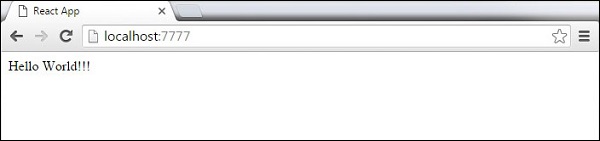

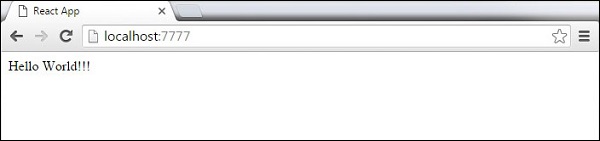
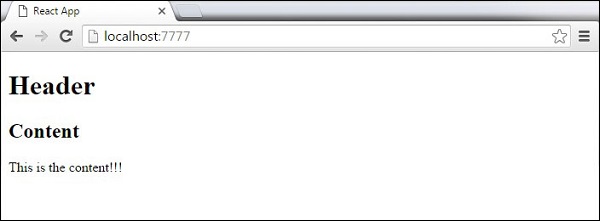
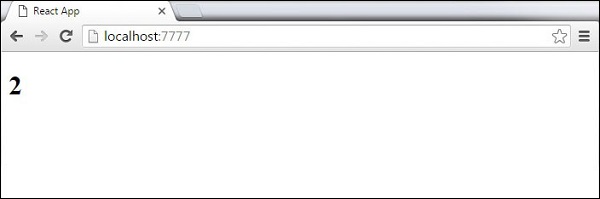 We cannot use if else statements inside JSX, instead we can use conditional (ternary) expressions. In the following example, variable i equals to 1 so the browser will render true, If we change it to some other value, it will render false.
We cannot use if else statements inside JSX, instead we can use conditional (ternary) expressions. In the following example, variable i equals to 1 so the browser will render true, If we change it to some other value, it will render false.