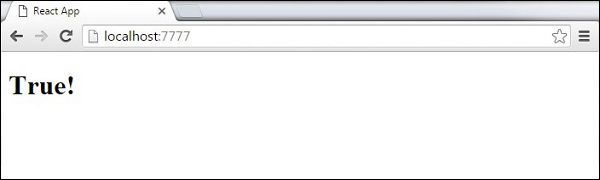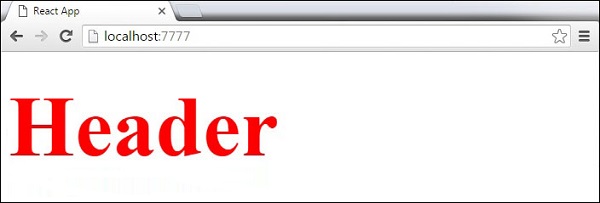NextJS is a NodeJS framework that allows us to write server-side rendering React web application.
So there are two keywords here: server-side rendering and React.
-
As we may have known, React is a JavaScript UI library that allows us to build user interface. React use virtual dom and build with components so that we can re-use them in multiple places. There are ton of articals or tutorials about React, here is it’s official web site: https://reactjs.org/
-
How about server-side rendering? Normally, React libarary uses client-side rendering,
which means that when we access the web page, all required JavaScript
would be downloaded to client then being rendered to DOM elements. This
is absolutely best practice, especially for single page application,
that we don’t have to load the page again when navigating around. But
there is a problem with client-side rendering. It is not very good for SEO. To solve this problem, one of solution is to use server-side rendering. That is, the initial render
would be performed by server side, then sent to client. From that
point, other rendering would be taken over by client side. By doing
this, we can both decrease the first load size, and also increase SEO optimization and still using React library.
Why use NextJS?By using NextJS, we can use both server-side rendering technique and using ReactJS library. An other plus to count is that it works smoothly with ExpressJS which is best NodeJS web framework right now. Last but not least, when using NextJS, I can easily configure default routes by seperating files, something similar to PHP. For example, when access to
/sample_route, it would, by default executes content in sample_route.js
in server side. This is very convenient if we want to build a quick
demo application. Of course, still we can modify this behavior to make
routing more structural.NextJS GitHub page: https://github.com/zeit/next.js/
Implementation
In this note, I would like to introduce how I used NextJS to build a sample web scraper. The original idea is to usewebsite-scraper package from npm. They provides a sample which uses AngularJS, so I want to create my own version using React.Let’s start the steps.
Preparation
Make sure to latest version of NodeJS/NextJS. In my case:-
Node version:
v9.3.0
-
npm version:
5.6.0
-
I also use boilerplates, you can search for some of them in this link. I chosen to use next-express-bootstrap-boilerplate which provide NextJS in ExpressJS framework with support of bootstrap and SCSS. You can use both
npmoryarnwith this boilerplate. Please follow their GitHub manual for installation instruction.
sudo npm i -g next-express-bootstrap-boilerplate
cd to source code folder, run command:next-boilerplate
npm run dev
yarn dev

You can check boilerplate GitHub page to understand structure of source code. The basic idea is that when accessing
/ root route, it would execute file /apps/page/index.js, and for /profile, it would execute file /apps/page/profile.js to render UI. This is quite straightforward and easy to understand for beginner.Since we don’t need
/profile route, I delete file /apps/page/profile.js and modify /apps/page/index.js to add UI for URL input, submit form. Here is how new UI look like:
The application structure is quite simple:
-
An input form to input URL to scrape
-
When submitting, it calls React component
IndexfunctiondoSubmitUrlto doPOSTcall to/scrape_urlusingfetch. To understandfetch, refer to how to Use Fetch.
-
In server side,
app.js, add a function to handlePOST /scrape_url:
app.post('/scrape_url', (req, res) => {
const scrapeUrl = req.body.url;
if (!scrapeUrl) {
return res.status(500).send('Please provide a valid URL');
}
const folderName = (new Date()).getTime();
const options = {
urls: [scrapeUrl],
directory: `tmp/${folderName}`,
}
scrape(options).then((result) => {
const zipFile = `./tmp/${folderName}.zip`;
zipFolder(options.directory, zipFile, (err) => {
if (err) {
console.log(err);
return res.status(500).send('zip file failed');
} else {
return res.download(zipFile);
}
})
}).catch((err) => {
console.log(err);
return res.status(500).send('zip file failed');
});
});
blob response data, as a part of doSubmitUrl function: doSubmitUrl() {
const data = { url: this.state.url }
const url = '/scrape_url';
fetch(url, {
method: 'POST',
body: JSON.stringify(data),
headers: new Headers({
'Content-Type': 'application/json'
}),
})
.then((response) => response.blob())
.then((blob) => {
const link=document.createElement('a');
link.href=window.URL.createObjectURL(blob);
link.text=`${this.state.url}.zip`;
const downloadLink = document.getElementById('downloadLink');
downloadLink.appendChild(link);
})
.catch(error => console.error('Error:', error));
}

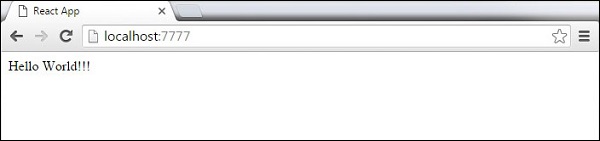
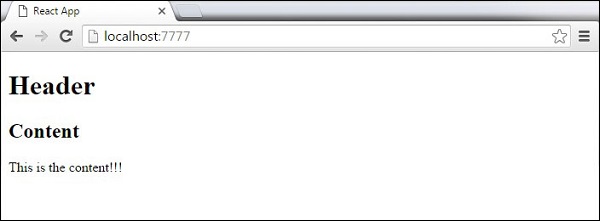
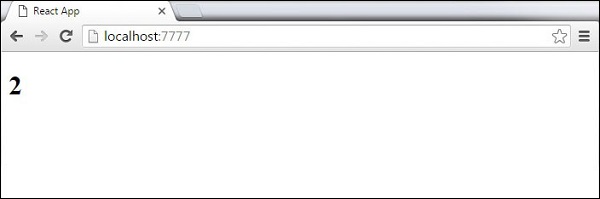 We cannot use if else statements inside JSX, instead we can use conditional (ternary) expressions. In the following example, variable i equals to 1 so the browser will render true, If we change it to some other value, it will render false.
We cannot use if else statements inside JSX, instead we can use conditional (ternary) expressions. In the following example, variable i equals to 1 so the browser will render true, If we change it to some other value, it will render false.