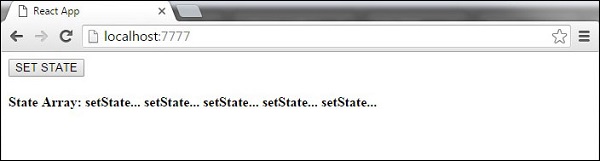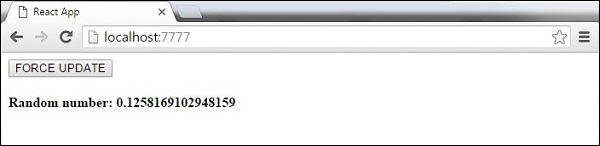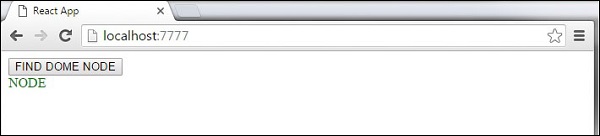Properties validation is a useful way to force the correct usage of
the components. This will help during development to avoid future bugs
and problems, once the app becomes larger. It also makes the code more
readable, since we can see how each component should be used.
Validating Props
In this example, we are creating
App component with all the
props that we need.
App.propTypes
is used for props validation. If some of the props aren't using the
correct type that we assigned, we will get a console warning. After we
specify validation patterns, we will set
App.defaultProps.
App.jsx
import PropTypes from 'prop-types';
import React from 'react';
import ReactDOM from 'react-dom';
class App extends React.Component {
render() {
return (
<div>
<h1> Hello, {this.props.name} </h1>
<h3>Array: {this.props.propArray}</h3>
<h3>Bool: {this.props.propBool ? "True..." : "False..."}</h3>
<h3>Func: {this.props.propFunc(3)}</h3>
<h3>Number: {this.props.propNumber}</h3>
<h3>String: {this.props.propString}</h3>
</div>
);
}
}
App.propTypes = {
name: PropTypes.string,
propArray: PropTypes.array.isRequired,
propBool: PropTypes.bool.isRequired,
propFunc: PropTypes.func,
propNumber: PropTypes.number,
propString: PropTypes.string,
};
App.defaultProps = {
name: 'Tutorialspoint.com',
propArray: [1, 2, 3, 4, 5],
propBool: true,
propFunc: function(e) {
return e
},
propNumber: 1,
propString: "String value..."
}
export default App;
main.js
import React from 'react';
import PropTypes from 'prop-types';
import ReactDOM from 'react-dom';
import App from './App.jsx';
ReactDOM.render(<App/>, document.getElementById('app'));
webpack.config.js
var config = {
entry: './main.js',
output: {
path:'/',
filename: 'index.js',
},
devServer: {
inline: true,
port: 8080
},
externals: {
'react': 'React'
},
module: {
loaders: [
{
test: /\.jsx?$/,
exclude: /node_modules/,
loader: 'babel-loader',
query: {
presets: ['es2015', 'react']
}
}
]
}
}
module.exports = config;
Since all
props are valid, we will get the following result.

As can be noticed, we have use
isRequired when validating
propArray and
propBool. This will give us an error, if one of those two don't exist. If we delete
propArray: [1,2,3,4,5] from the
App.defaultProps object, the console will log a warning.

If we set the value of
propArray: 1, React will warn us that the propType validation has failed, since we need an array and we got a number.

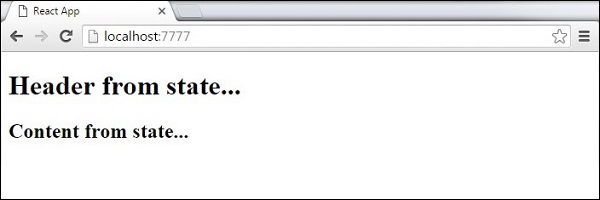

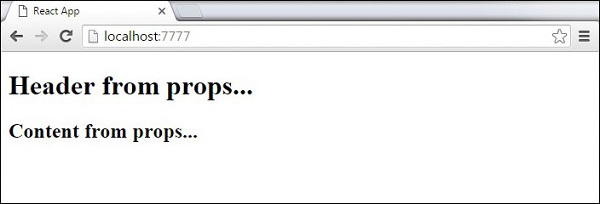
 As can be noticed, we have use isRequired when validating propArray and propBool. This will give us an error, if one of those two don't exist. If we delete propArray: [1,2,3,4,5] from the App.defaultProps object, the console will log a warning.
As can be noticed, we have use isRequired when validating propArray and propBool. This will give us an error, if one of those two don't exist. If we delete propArray: [1,2,3,4,5] from the App.defaultProps object, the console will log a warning. If we set the value of propArray: 1, React will warn us that the propType validation has failed, since we need an array and we got a number.
If we set the value of propArray: 1, React will warn us that the propType validation has failed, since we need an array and we got a number.